Reasons why you might want to change DNS to Google’s public DNS:
1. Better speed: mostly, Google DNS will grant you better speed than your ISP’s. However, this depends on how close Google’s DNS sever to you. This can easily be determined by using a free benchmarking tool; such as Namebench.
2. Better browsing experience: this is related to the previous point. If your ISP’s DNS is slow, you might experience times of total disconnection when certain websites fail to load.
3. Security: Google’s DNS supports DNSSEC to make sure that DNS requests are securely signed and correct.
4. Bypass geographic restrictions: when you change DNS to Google’s, you will be able to access USA-only streaming services; such as Netflix and Hulu, even in you are outside USA.

Now we’ll show you how to manually change DNS in Windows 8 in simple steps:
1. From Start , Type Control Panel.
2. Open Control Panel.
3. Below Network and Internet, Click on View network status and tasks.
4. In Network and Sharing Center window, you’ll find your active connections.
5. Click on Change adapter settings or you can click the link next to Connections on the right. Here we choose clicking on Change adapter settings.
6. Choose your connection which is here wired (Ethernet) and click.
7. Click on Properties.
8. Choose Internet Protocol Version 4 (TCP/IPv4).
9. Under General tap, Select use the following DNS server addresses.
10. Select Use the following DNS server addresses and enter:
• Preferred DNS server: 8.8.8.8
• Alternate DNS server: 8.8.4.4
11. Finally click OK on this and the previous windows to save your changes.